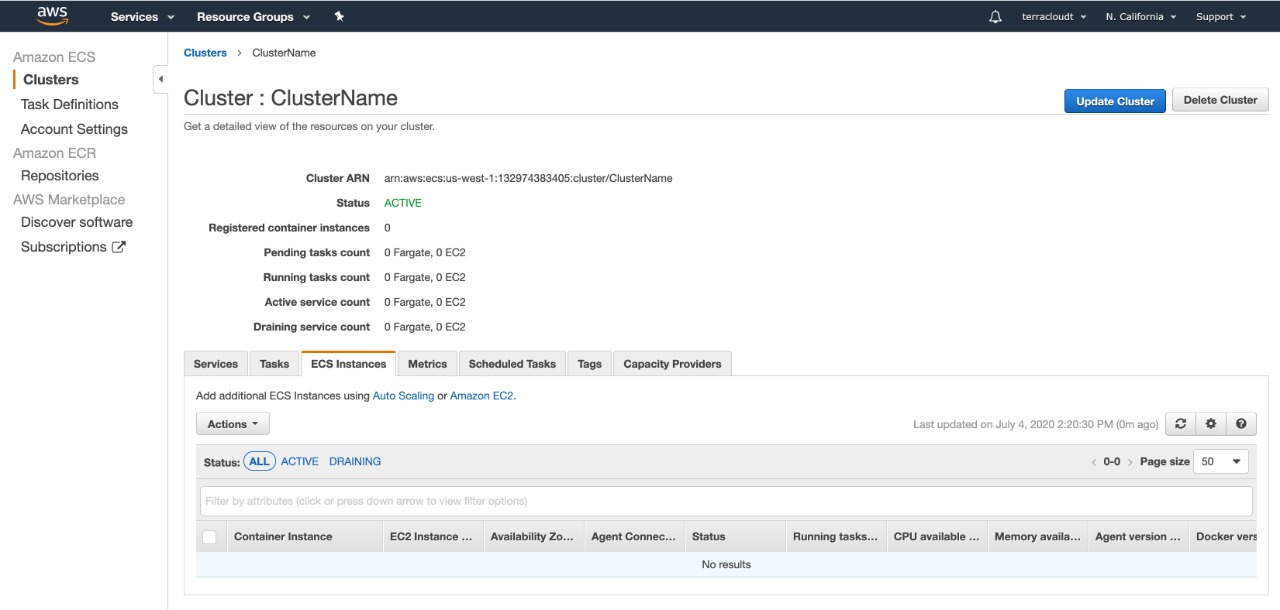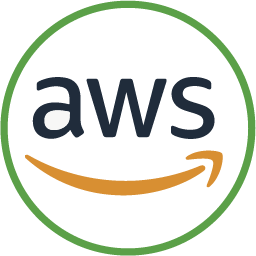
AWS ECS Tutorial
By Terracl 2 day ago.
Video Tutorial
Step 1
We are going to create the cluster. We select EC2 Linux + Networking.
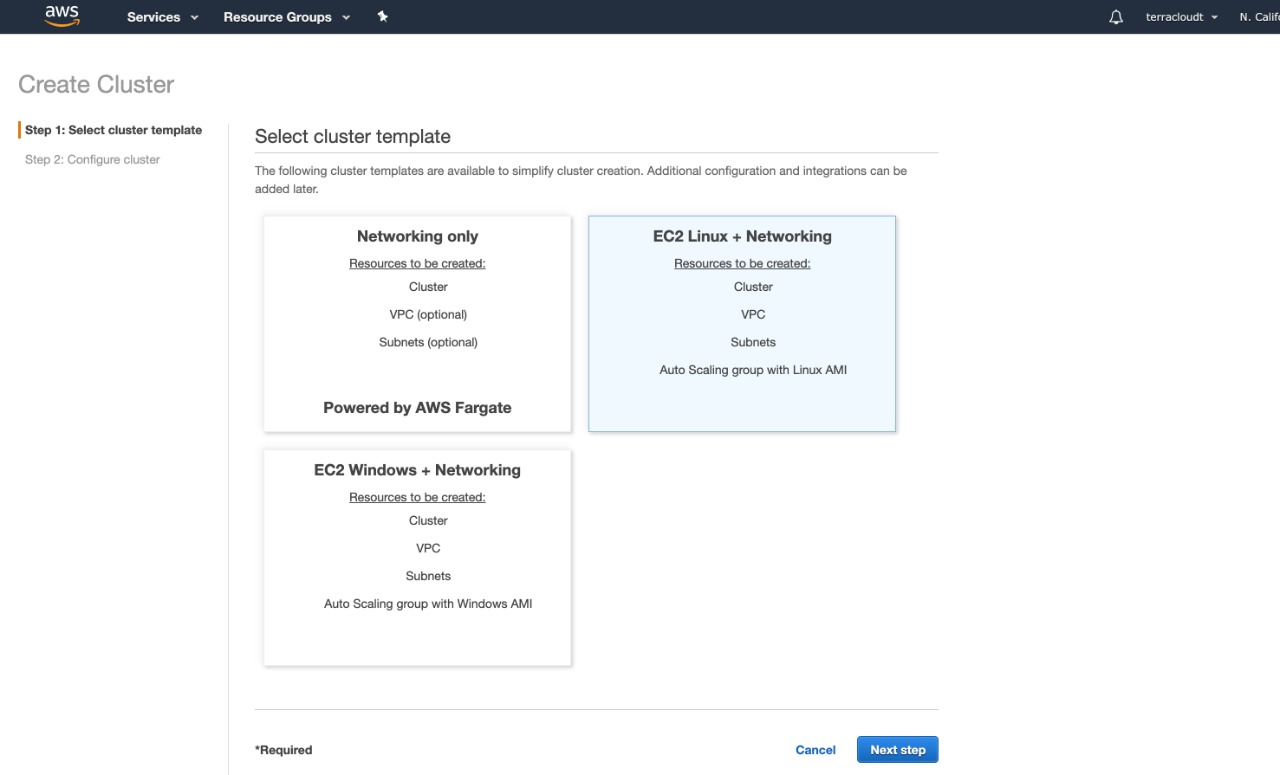
Step 2
We put the name of our preference and click on the option”Create an empty cluster”, then we click on “Create”.
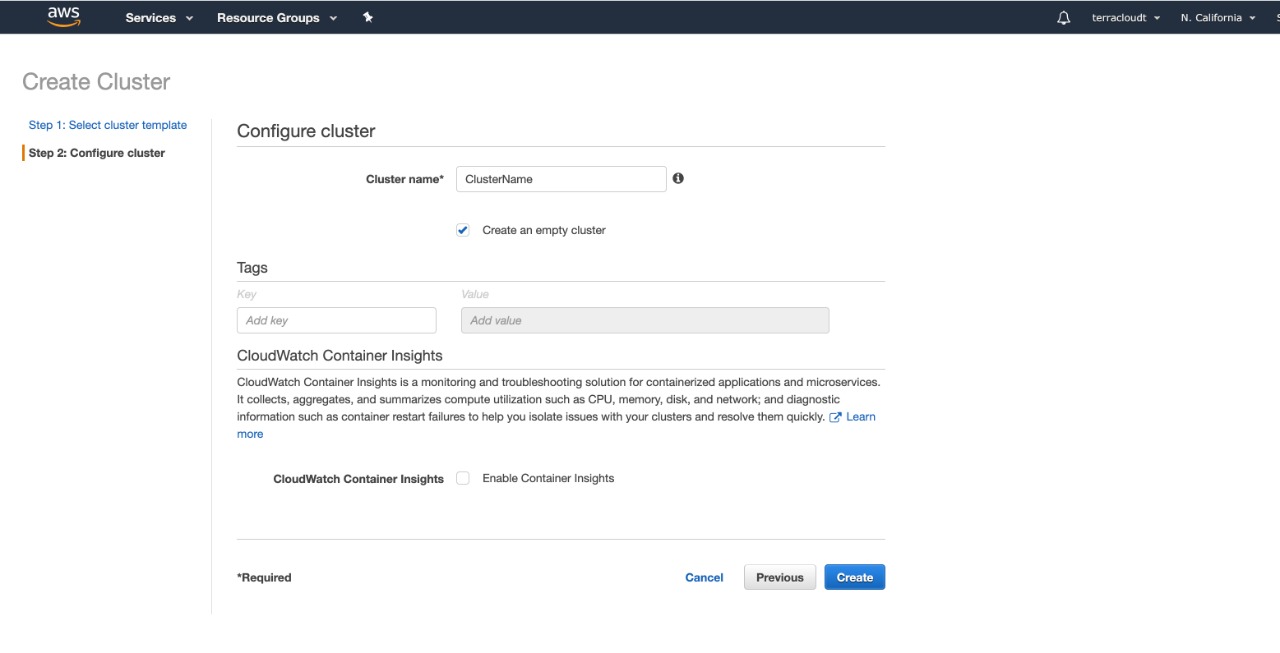
Step 3
We note that the cluster has been created, now let’s continue with the following steps.
Remember to save the cluster name.
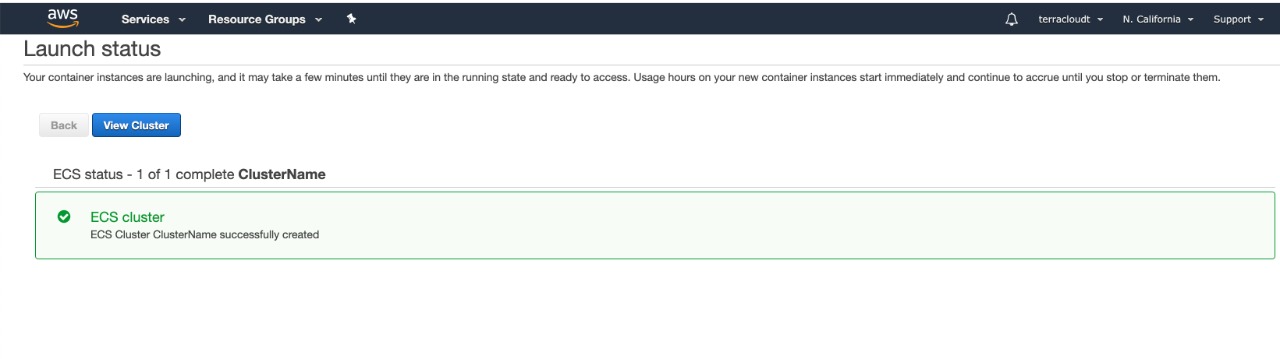
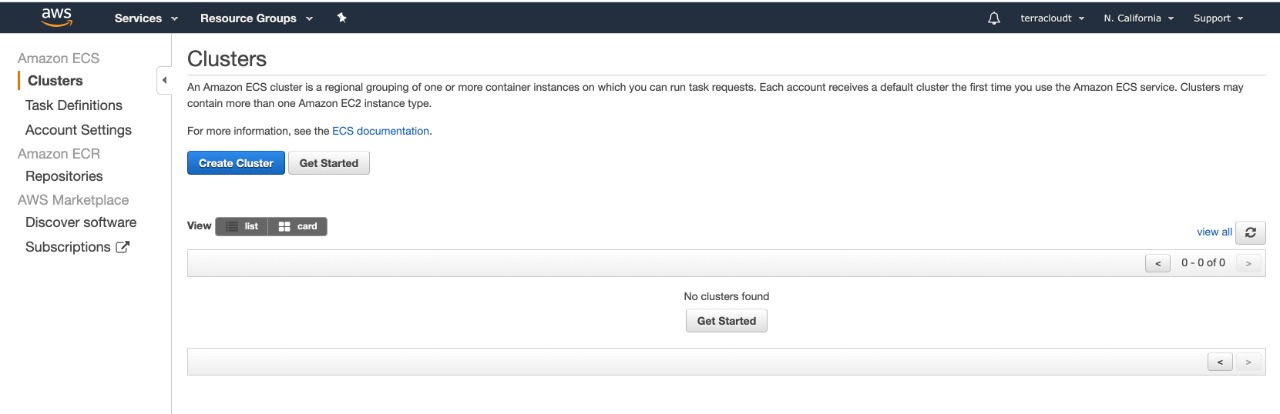
Step 4

Step 5
Information if you want to read the details. Can give you continue.
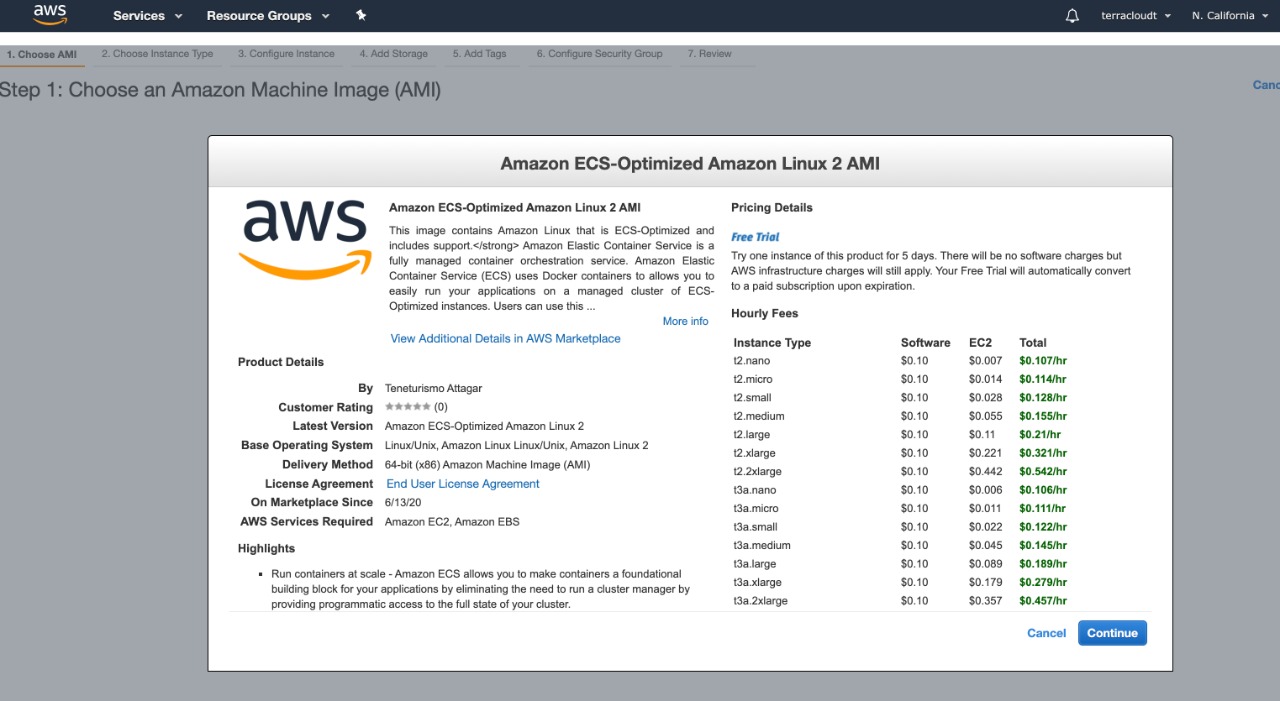
Step 6
Select the type of instance. (If you are not sure I can recommend t2.micro)
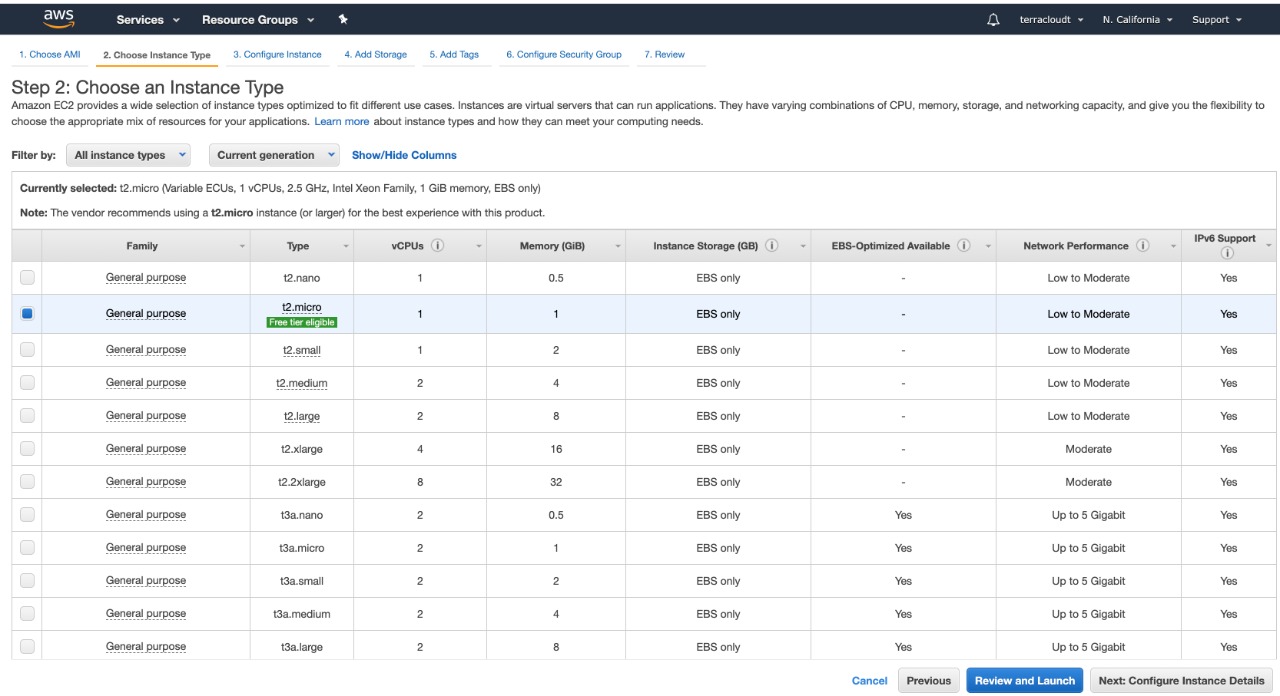
Step 7
7.1- Make sure you select in the IAM role: “ecsInstanceRole”.
7.2- Then in the User data box you must replace the name of the cluster (YourClusterNameHere) I will leave a script that you must paste in that box to click here:
#!/bin/bash
echo ECS_CLUSTER=YourClusterNameHere >> /etc/ecs/ecs.config;
echo ECS_BACKEND_HOST= >> /etc/ecs/ecs.config;
7.3- Click en Review and Launch
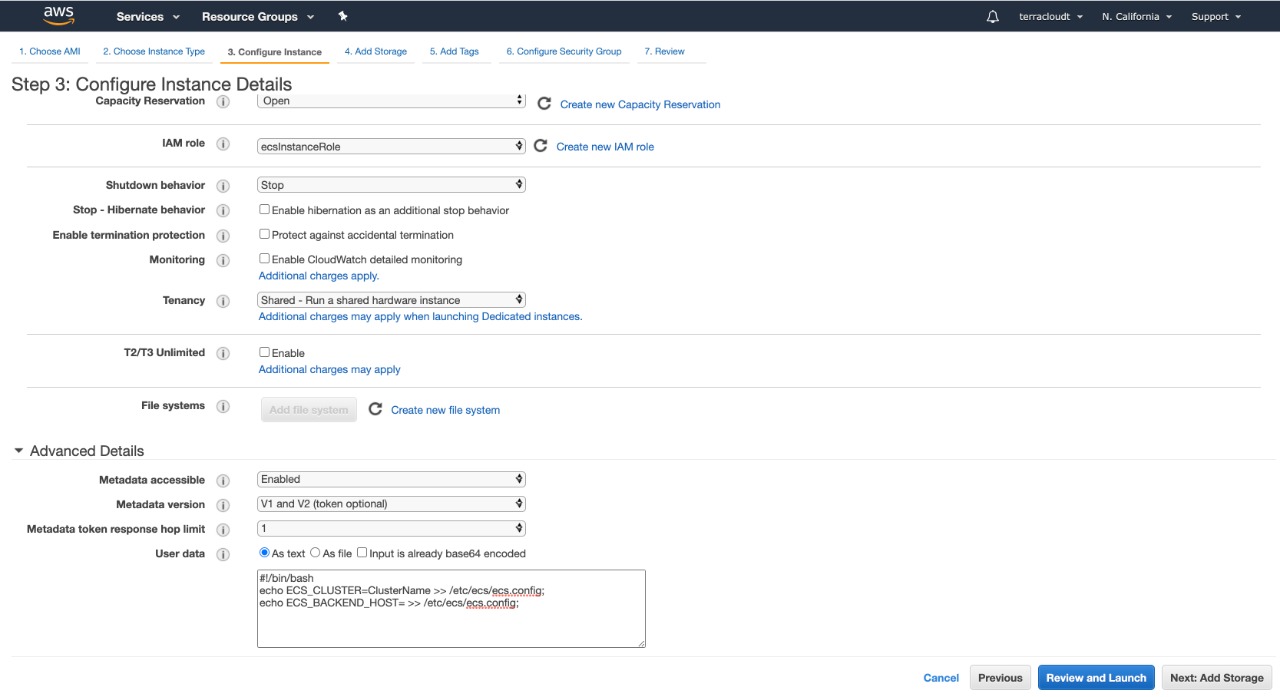
Step 8
Click on Launch.
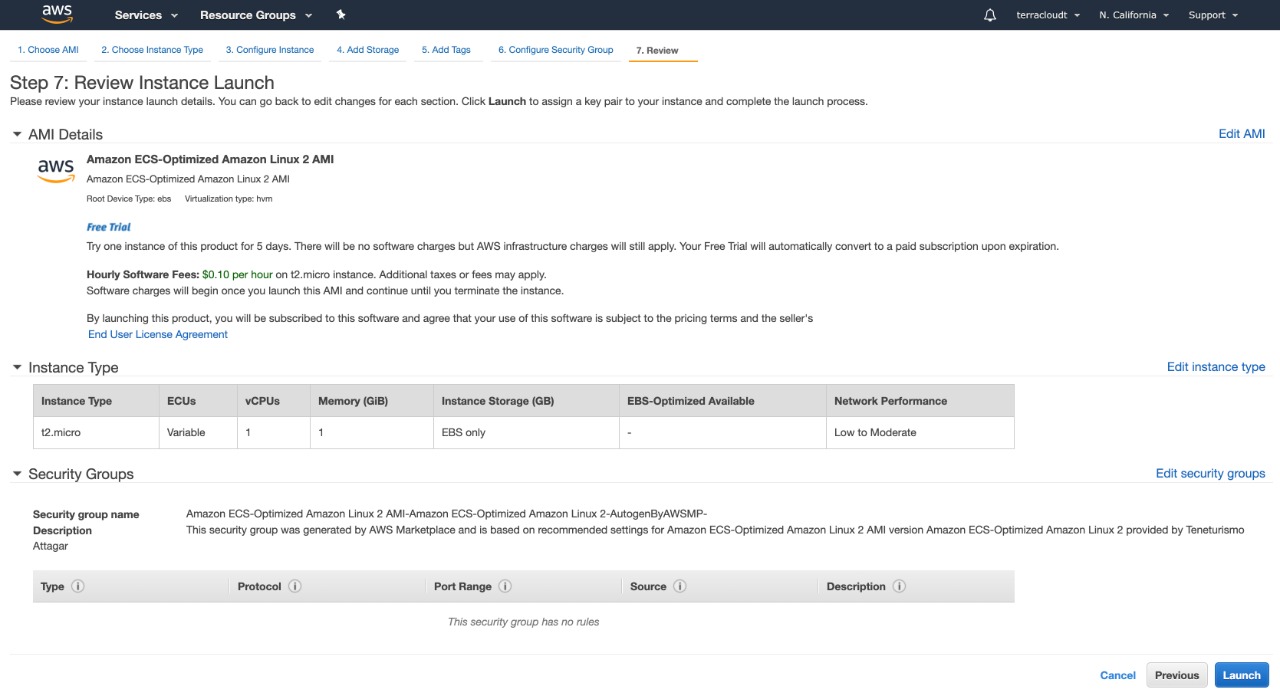
Step 9
9.1 – To launch an instance you must have a key (*. Pem). You can select an existing one or create one.
9.2 – Download Key Pair (Keep the key in a safe place).
9.3- Click on Launch Instance
Note: The key or * .pem, is the key that will allow you to directly access your instance only if you wish.
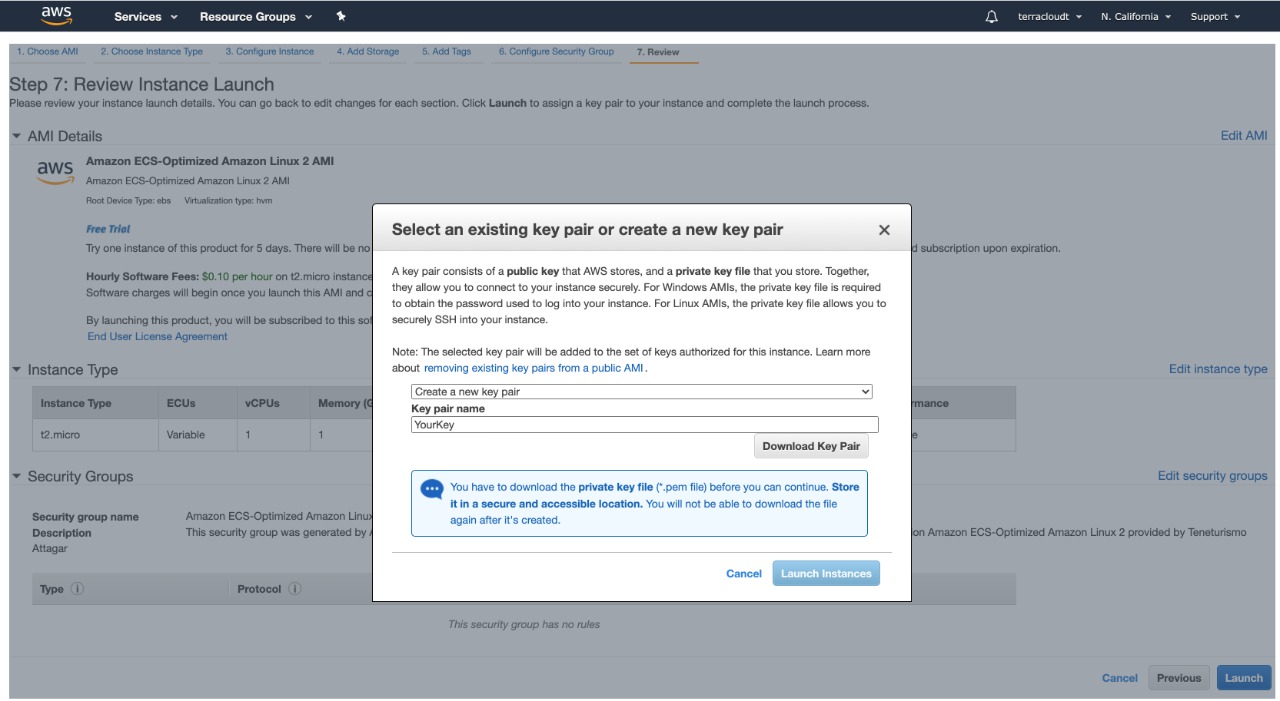
Step 10
We wait for the instance to raise.
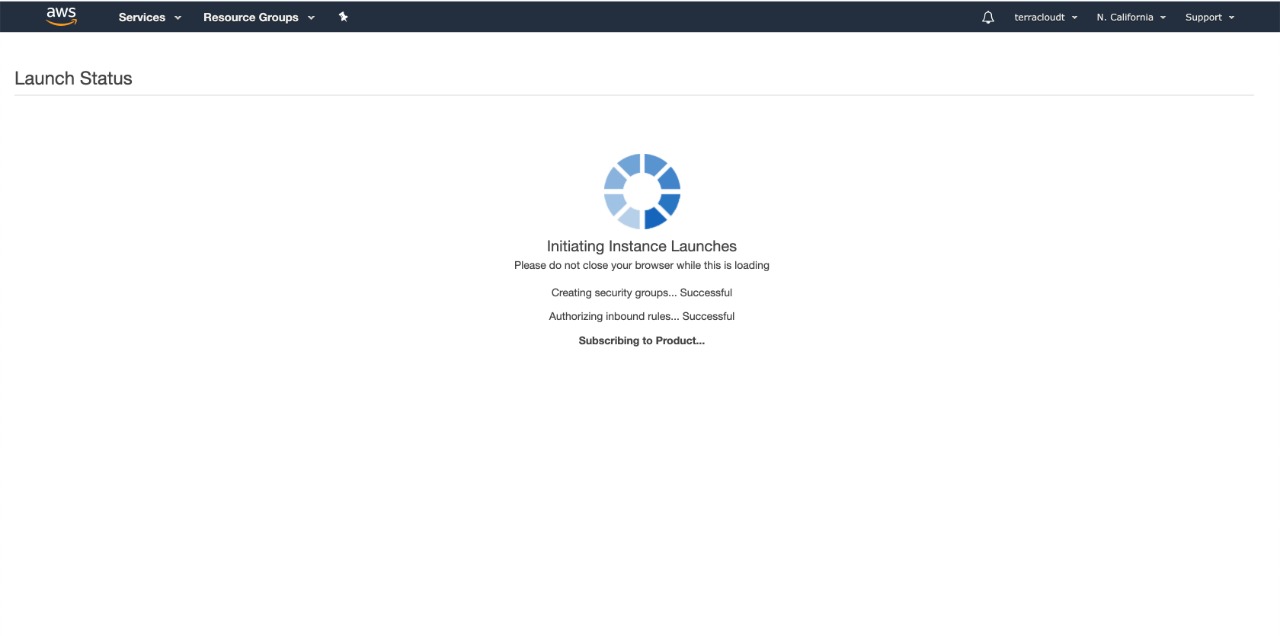
Step 11
We go to the tab (ECS – Elastic Container Services)
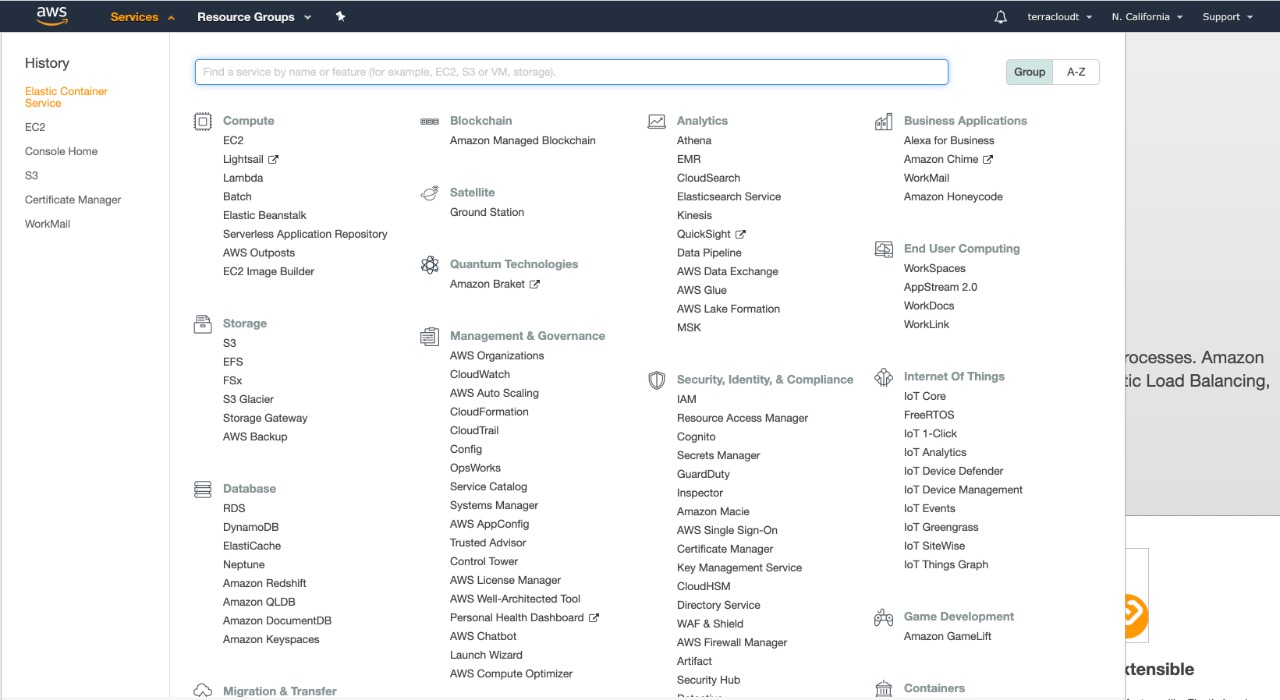
Step 12
We go to the “ECS Instances” tab, We wait for the iinstance that we have created to appear.
With this you have already created your ECS server, so let’s create containers!
If you have any questions, you can contact us by email or click on support.